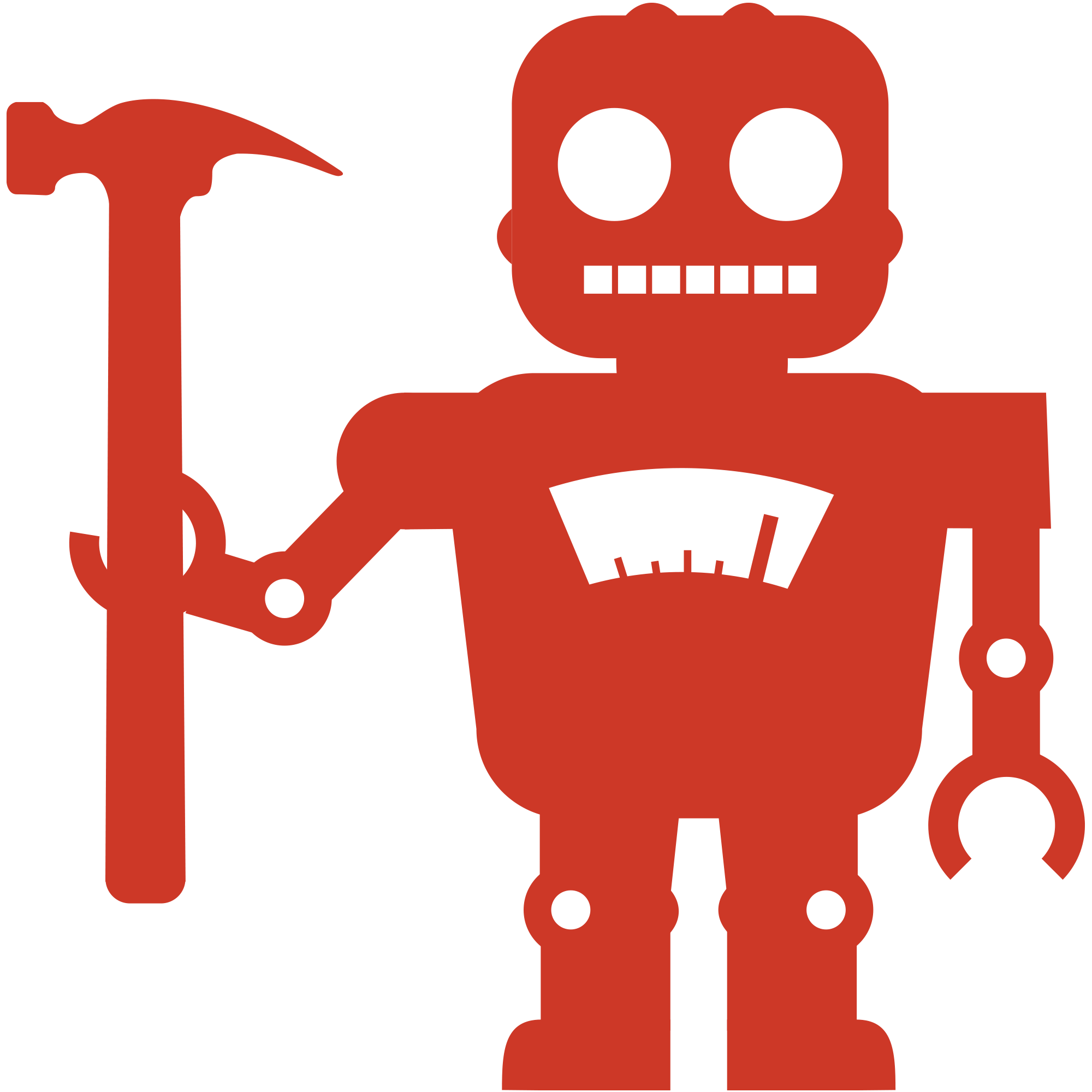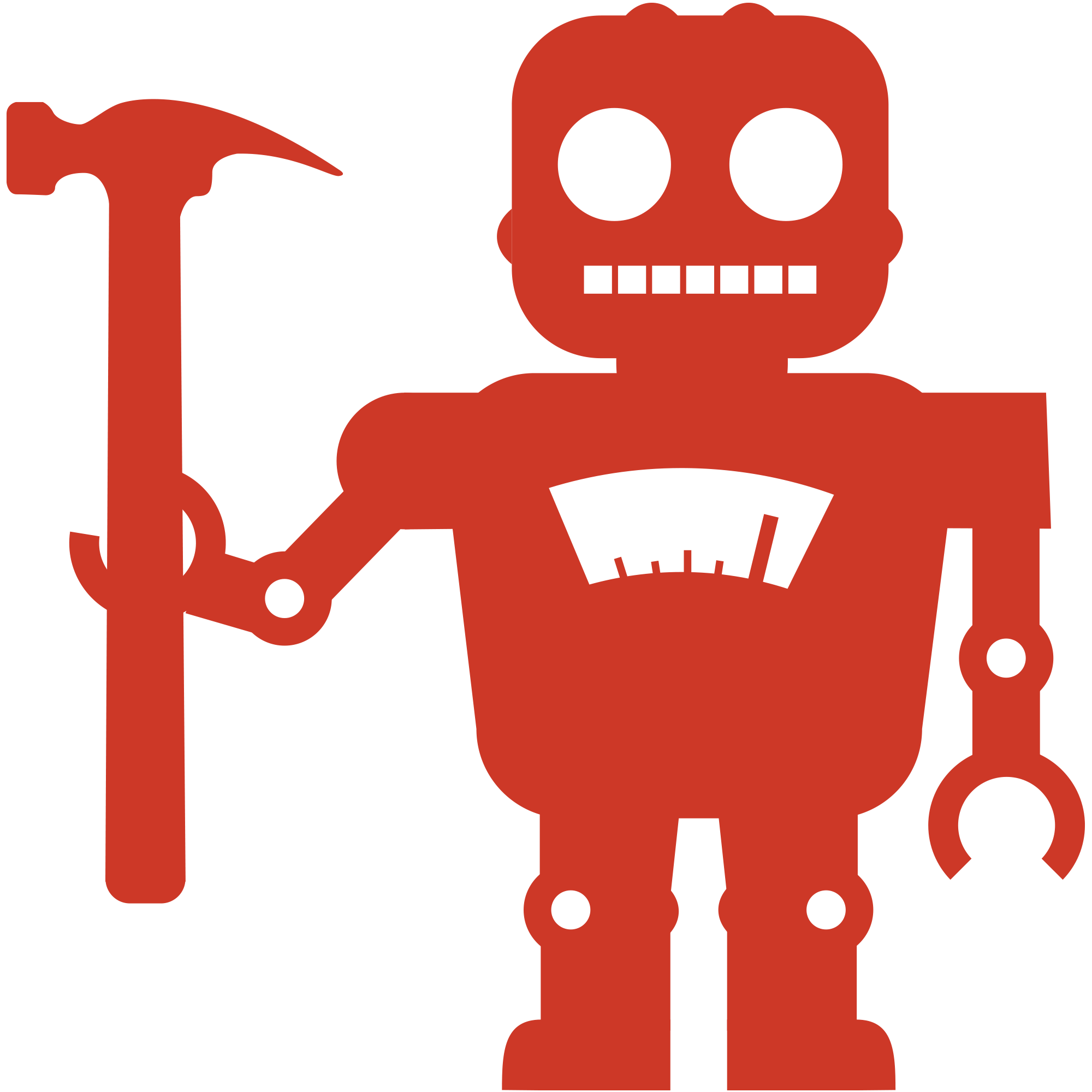You Want
A distinguished engineer with experience at every layer of
the technology stack from the OS to the front-end. A leader,
both technical and cultural, passionate and opinionated
about best practices yet seasoned enough to recognize when
Done beats Done Right. Take advantage of twenty+ years of
professional experience:
- Driving cost optimization initiatives the deliver
measurable improvements to operating costs.
- Designing, building, and deploying complex scalable
cloud-native systems that perform well, degrade
gracefully, and fail rarely, to help solve the complex
problems that drive the business.
- Strengthening alignment across areas of the business
by distilling complex technical concepts and systems
into their essentials and communicating with
non-technical and heavily technical stakeholers
alike.
- Driving adoption of patterns and processes that manage
the complexity of scaling the business both
technologically and as a team.
- Leading by example and mentoring other engineers to
help them grow into the technical virtuosos you need as
the core of your engineering team.